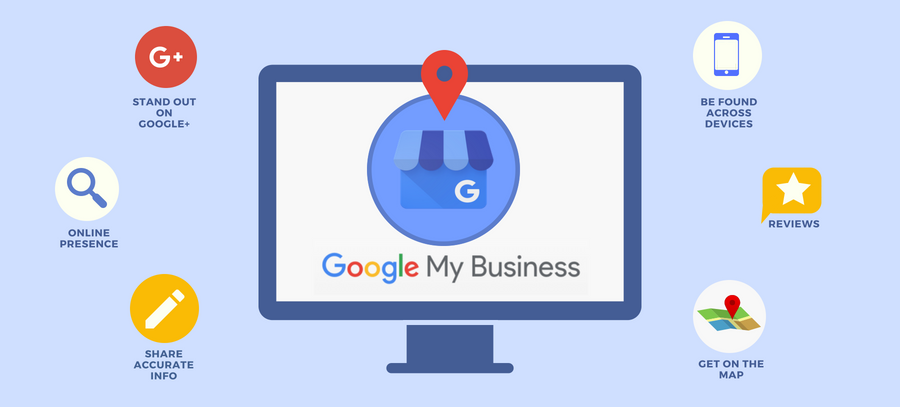Create a Google My Business Account
Sign up for or log into Google My Business to begin the process of adding your business to Google Maps, then follow the easy procedures to claim or establish your free Google Business Profile.
Your Google Business Profile is a free Google My Business page that allows you to appear in local searches and on Google Maps.
You’ll be asked to provide basic information about your company, such as its location/address, category, website, phone number, and opening hours.
You may also pick a short name and URL for your listing and claim it. The information in your Google Business Profile will display on Google Maps and in Google Search results, either when consumers search for relevant keywords or when they are seeking specific information about your business.
If former customers have written you a review or shared a photo, your company may already have a Google Maps presence.
If this is the case, you’ll need to claim the listing (rather than creating it from scratch) and verify that you own the company before you can make changes to your profile’s content.
Verify Your Account
After you’ve claimed your Google Business Profile, you’ll need to verify that you own the restaurant.
This may be done by obtaining a postcard with a verification number mailed to your company address or by calling, emailing, or using the Google Search Console to validate your profile.
Complete Your Information
It’s critical to fill out every element of your profile and supply as much information as possible after you’ve confirmed your business.
After successfully validating your business, double-check that all of the information on your profile is correct and current.
Users will be able to see the information you supply across Google Search, Maps, and other Google services, whether they’re on a mobile or desktop device.
Begin by double-checking your address, business hours, and contact information.
[INSERT_ELEMENTOR id=”2061″]